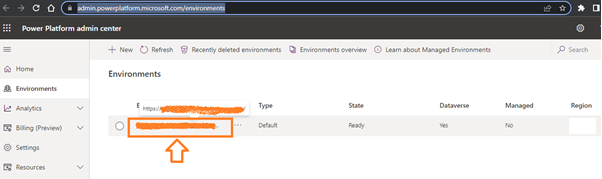Once you are ready to use Business Central (BC) ERP application, your implementation partner wants to register your organization's details with Microsoft and then create a BC cloud environment for you.
Your partner will then send the CSP (Cloud server provider) invite for you to accept to create the environment.
This is a link which your organization administrator can approve to grant permission for the new tenant environment.
After accepting the CSP invite, the admin can follow the below steps to create a new BC environment.
1. Login to Admin center using below link & select "Dynamics 365 apps"
https://admin.microsoft.com/Adminportal/Home?#/alladmincenters
2. It will redirect you to the Power Platform environments as follows.
https://admin.powerplatform.microsoft.com/environments
then click on the environment
3. Copy the environment ID and create your BC admin center link as follows.
Add the environment ID to the below green space and create your BC admin link.
https://businesscentral.dynamics.com/xxxxxxxxxxxxxxxxxxxxxxxxxxxxxxxx/admin
4. Once you login to the BC admin center, click "New" button & create a new environment as follows.
- Environment Name
- Type (Production or sandbox)
- Country
It will take a few minutes to create the environment, and once you refresh the browser, you will see the environment as follows.
Thank you.